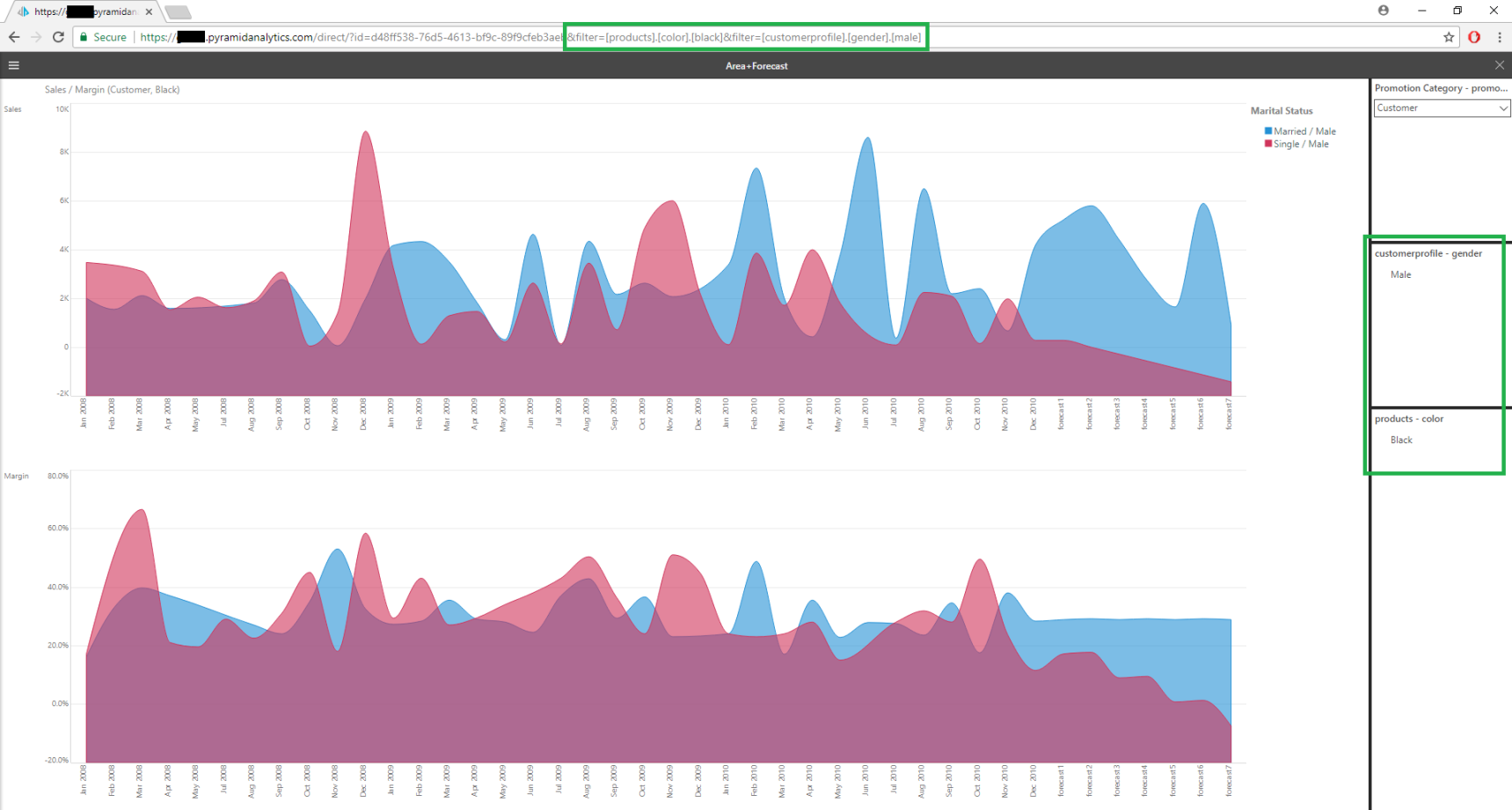When you directly access a visual using its URL, you can filter its content by adding one or more filter parameters to the URL's query string. This effectively adds a background filter to your visual at runtime.
Use a Direct URL
You can copy the Direct URL for an item to your clipboard, and then paste it into your browser or share it with others. The Direct URL link is available from an item's App Tabs menu, Metadata panel, or from its Actions panel in Content Explorer. For more information, see Direct Load (via URL).
Add Filters to the URL
You can add filters to the item as parameters appended to the URL's query string, using the following syntax:
&filter=[products].[color].[black]
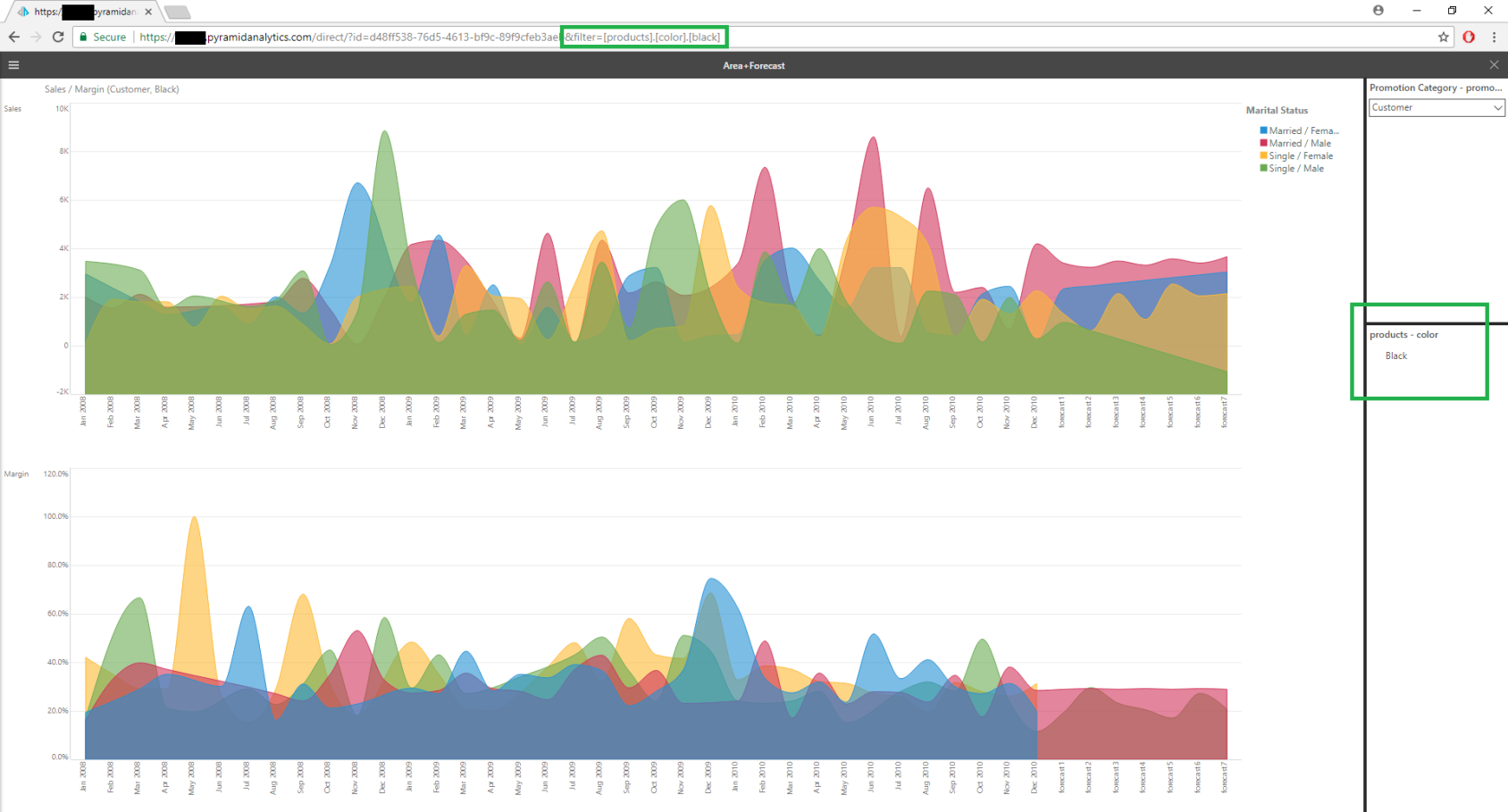
You can add multiple filters to the URL's query string - in this example, the following filters were added:
&filter=[products].[color].[black]&filter=[customerProfile].[Gender].[Male]